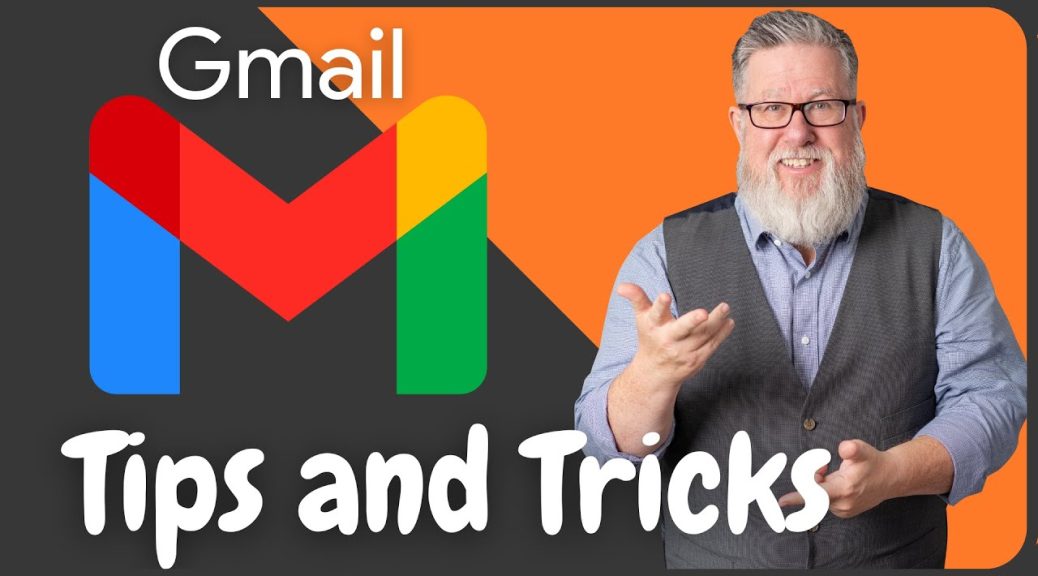
10 Gmail Tips and Tricks to Boost Your Productivity
Gmail is one of the most popular email services in the world, and for good reason. With its powerful features and intuitive interface, Gmail can help you manage your inbox and boost your productivity. In this article, we’ll share some useful tips and tricks for using Gmail more efficiently.

Keyboard Shortcuts
Gmail offers a range of keyboard shortcuts that can help you navigate your inbox more quickly and efficiently. Some useful shortcuts include:
C: Compose a new message
R: Reply to a message
F: Forward a message
E: Archive a message
(Shift + 3): Delete a message
To enable keyboard shortcuts in Gmail, go to Settings > General > Keyboard shortcuts and select Keyboard shortcuts on.
Labels
Labels are a powerful way to organize your inbox and keep track of important messages. Instead of using traditional folders, Gmail uses labels that can be applied to individual messages. To create a label, click on the Labels icon in the sidebar and select Create new label.
Filters
Filters allow you to automatically apply labels, archive, or delete messages based on certain criteria. To create a filter, click on the Settings icon and select See all settings > Filters and Blocked Addresses > Create a new filter.
Undo Send
Have you ever hit send on an email and immediately regretted it? Gmail’s Undo Send feature allows you to cancel a sent email within a set time frame. To enable this feature, go to Settings > General and select Enable Undo Send.
Smart Compose
Smart Compose is a feature that uses machine learning to suggest words and phrases as you type your email. This can save you time and make your emails more concise. To enable Smart Compose, go to Settings > General and select Writing suggestions on.
Snooze
If you receive an email that you can’t deal with right away, the Snooze feature allows you to set a reminder to deal with it later. To snooze an email, hover over it and click on the clock icon.
Priority Inbox
Priority Inbox is a feature that automatically categorizes your inbox into important and unimportant messages. To enable Priority Inbox, go to Settings > Inbox and select Priority Inbox.
Multiple Inboxes
If you have multiple email accounts, Multiple Inboxes allows you to see them all in one place. To enable this feature, go to Settings > Inbox and select Multiple Inboxes.
Search Operators
Gmail’s search operators allow you to quickly search your inbox for specific messages. Some useful search operators include:
from: search for emails from a specific sender
to: search for emails sent to a specific recipient
has:attachment search for emails with attachments
Offline Access
If you need to access your emails when you don’t have an internet connection, Gmail’s Offline Access feature allows you to read, respond to, and search your emails offline. To enable Offline Access, go to Settings > Offline and select Enable Offline Mail.
In conclusion, these are just a few of the many useful tips and tricks for using Gmail more efficiently. By taking advantage of these features, you can save time, stay organized, and boost your productivity.