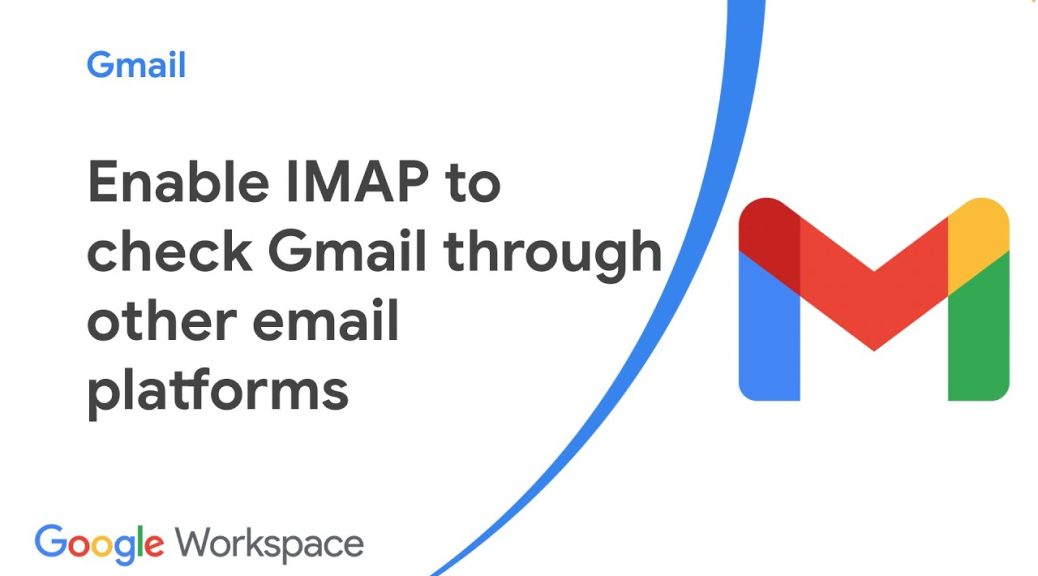
How to Enable Gmail’s IMAP Service
Gmail’s IMAP service allows you to access your Gmail account using an email client, such as Microsoft Outlook or Mozilla Thunderbird. IMAP stands for Internet Message Access Protocol, and it allows you to access your Gmail account from multiple devices while keeping your emails synchronized.
Enabling Gmail’s IMAP service is a simple process. Here’s how to do it:
Step 1: Log in to Your Gmail Account
Open your web browser and go to www.gmail.com. Enter your email address and password to log in to your account.
Step 2: Go to Gmail Settings
Once you’re logged in to your Gmail account, click on the gear icon in the upper-right corner of the screen and select Settings from the drop-down menu.
Step 3: Enable IMAP Access
In the Settings menu, click on the Forwarding and POP/IMAP tab. Under the IMAP Access section, select Enable IMAP and then click on the Save Changes button at the bottom of the screen.
Step 4: Configure Your Email Client
Once you’ve enabled Gmail’s IMAP service, you can configure your email client to access your Gmail account. The exact steps to do this will vary depending on your email client, but in general, you’ll need to enter your Gmail account details, including your email address, password, and the IMAP server settings.
Here are the IMAP server settings for Gmail:
Incoming mail server: imap.gmail.com
Outgoing mail server: smtp.gmail.com
Username: your Gmail email address (e.g., example@gmail.com)
Password: your Gmail account password
Port: 993 (IMAP SSL) for incoming mail, 587 (SMTP TLS) for outgoing mail
Once you’ve configured your email client with these settings, you should be able to access your Gmail account and send and receive emails using your email client.
In conclusion, enabling Gmail’s IMAP service is a simple process that can help you access your Gmail account from multiple devices and keep your emails synchronized. By following the steps outlined above, you can easily enable Gmail’s IMAP service and configure your email client to access your Gmail account.